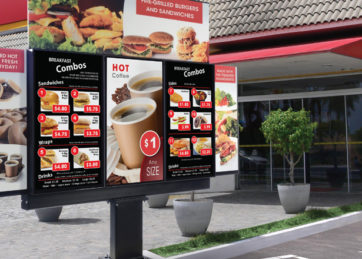Live Video Streaming Support
The Xandabox supports IP Video Streaming from several websites and custom streams through different protocols.
Streaming Sites and Protocols Supported
Under the hood, we use an awesome software called Streamlink. It currently supports:
- several streaming protocols, including HLS and HLS variants, HTTP, RTMP and others
- a large list of live video streaming sites, like YouTube Live streams, UStream streams, DailyMotion, and others
Note that some of these sites also provide Video on Demand (VOD). Some of these might not work correctly. If you want to add a simple YouTube video (not a live stream), then you should not use the “Live Video Streaming” option when creating the video entry in the Xandadeck Portal.
IMPORTANT: The Xandabox does not yet support automatic selection of streams based on available bandwidth. So, even if the stream of streaming site provides multiple resolutions or quality levels (bitrates), the Player will only select the highest possible level. We will soon support selecting a quality level between, “worst”, “medium”, and “best”.
How to add a Live Video Streaming Site
If you select to create Live Video Streaming, you will be presented with a text field asking for the URL of the video. Just paste the link from the site in that field. For example, here is the video link from a live stream on YouTube:
Just copy this address and paste it into the text field when creating a Live Video Streaming entry in Xandadeck.
How to add a Live Video Streaming URL (e.g. HLS)
Note that this is an advanced usage of Live Video Streaming feature. You can contact our Support Team in case you need help.
Specifying the Video Stream URL
If you select to create a Live Video Streaming, you will be presented with a text field asking for the URL of the video stream. You need to put the exact stream URL, prep ended with the protocol prefix. For example, here is the HLS video stream link from NASA live stream (an HLS Variant playlist, with multiple version of the stream):
hlsvariant://https://nasa-i.akamaihd.net/hls/live/253565/NTV-Public1/master.m3u8
Specifying a specific Stream from a HLS Variant Playlist
The above playlist file has the following contents (you can download it with a web browser):
#EXTM3U
#EXT-X-VERSION:3
#EXT-X-STREAM-INF:BANDWIDTH=2340800,AVERAGE-BANDWIDTH=2340800,CODECS=”avc1.4d401f,mp4a.40.2″,RESOLUTION=1280×720
https://nasa-i.akamaihd.net/hls/live/253565/NTV-Public1/master_2000.m3u8
#EXT-X-STREAM-INF:BANDWIDTH=910800,AVERAGE-BANDWIDTH=910800,CODECS=”avc1.4d401f,mp4a.40.2″,RESOLUTION=1280×720
https://nasa-i.akamaihd.net/hls/live/253565/NTV-Public1/master_700.m3u8
#EXT-X-STREAM-INF:BANDWIDTH=620400,AVERAGE-BANDWIDTH=620400,CODECS=”avc1.4d401f,mp4a.40.2″,RESOLUTION=1280×720
https://nasa-i.akamaihd.net/hls/live/253565/NTV-Public1/master_500.m3u8
This HLS Variant Playlist provides 3 different quality levels on 3 distinct HLS streams. By default, the Xandabox will always select the stream with the best quality level. If you want to select one specific stream, you will need to use one of the above listed distinct HLS stream URLs:
For example, to specify the mid-level quality stream, you would enter in the text field of the Xandadeck portal:
hls://https://nasa-i.akamaihd.net/hls/live/253565/NTV-Public1/master_700.m3u8
The same should be done for any HLS video streaming source in order to select a specific quality level, that is to use the specific HLS stream URL instead of the overall HLS Variant Playlist URL.